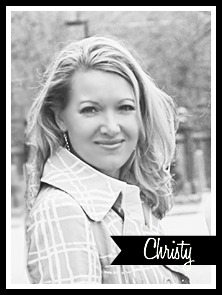Because–of course– we want you to be able to access our site easily while you’re on the go, this will allow you to launch the blog with just a tap of your finger, so you can see what’s new.
These are iPhone directions, but I’ll link to generalized Android instructions at the end. And it will take you all of 30 seconds, even if you have no tech skills whatsoever. You won’t even have to hand it off to a 12-year-old for them to do it for you. Promise!
First, open Safari and navigate to 11 Magnolia Lane. We’ve joined the 21st century and our site is now more mobile-friendly, meaning I don’t have to squint to read it. And for the record, I do NOT need bifocals, my doctor said so!
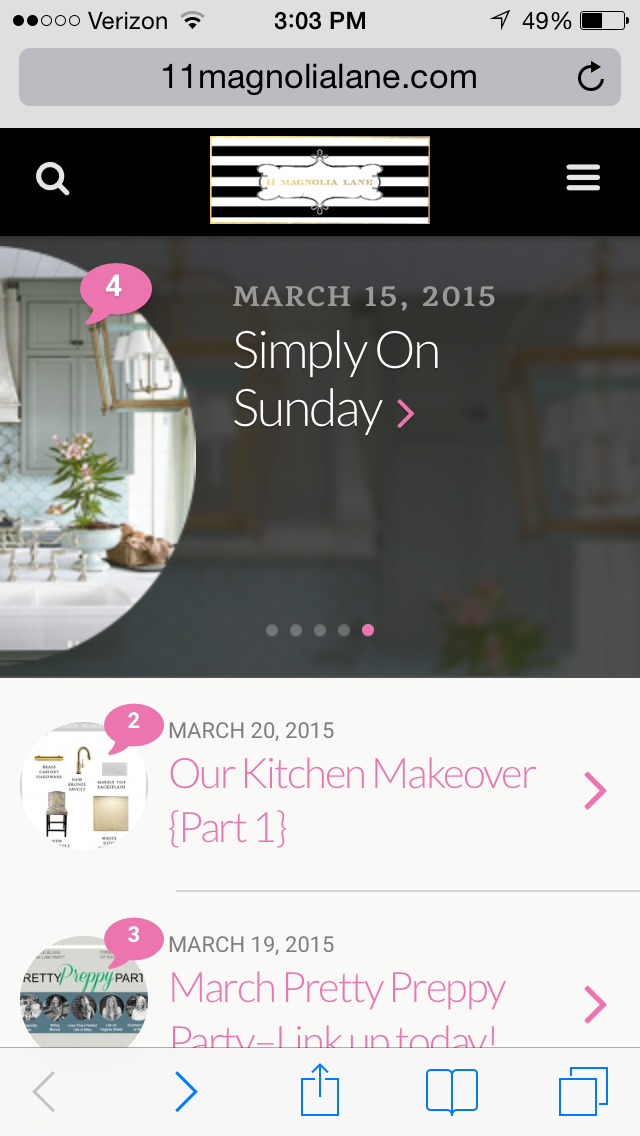
Once you’ve got that up, just touch the Share button in the center (circled in red in the screen shot below). Tip: those icons at the bottom will appear when you flick your finger to scroll down, if you’re not seeing them immediately.
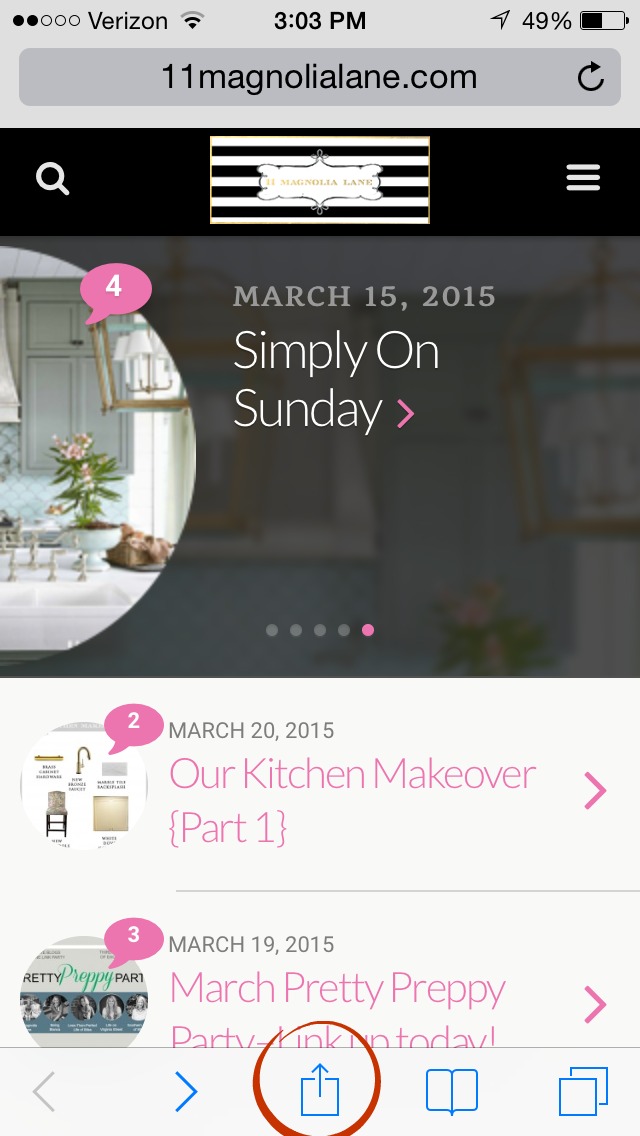
Up pop your sharing options. Just select “Add to Home Screen,” again circled in red in the screen shot below:
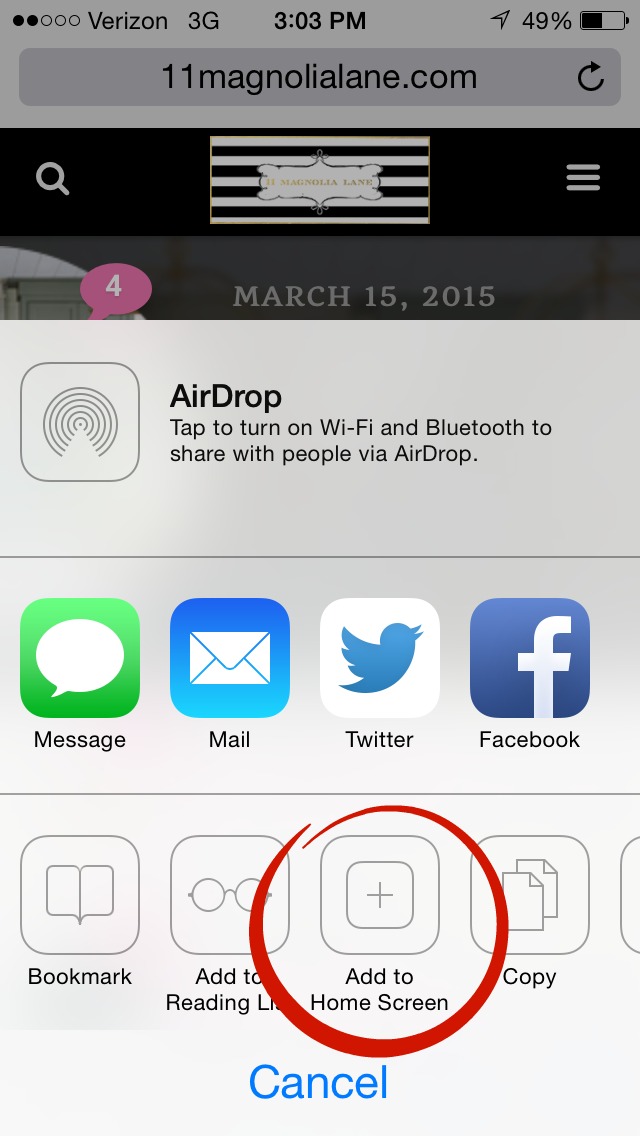
The next screen that pops up looks like this, and I clicked on the “X” to the right of our web address (where the read arrow below is pointing):
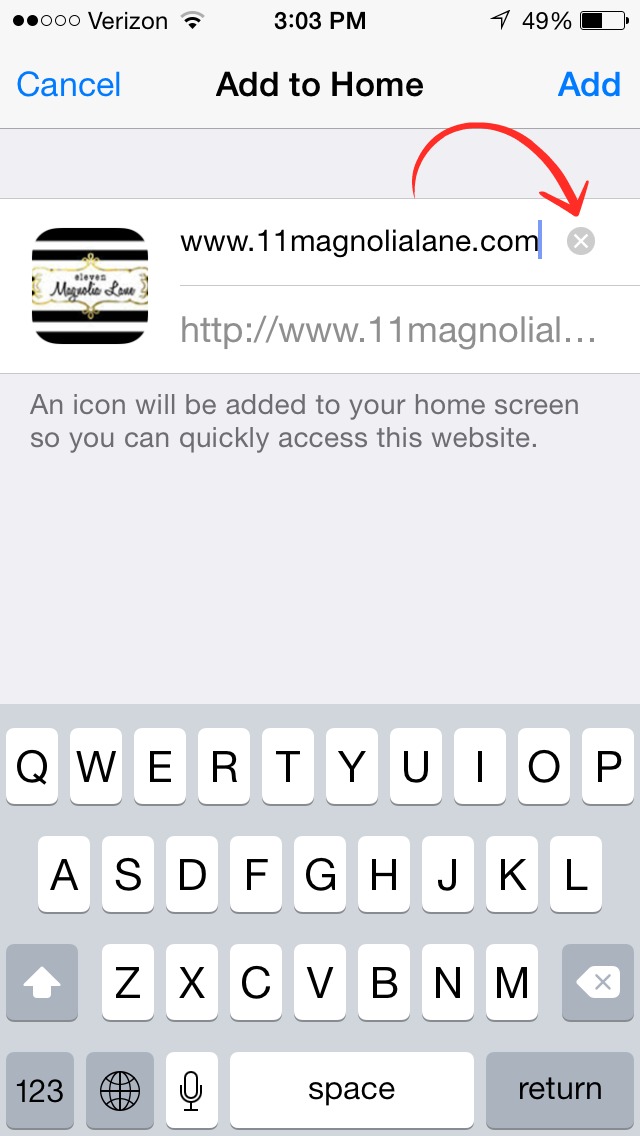
Then I used the keyboard to type in “11ML.” You don’t have to do this part, but if you don’t, then your phone is going to use the full web address below the icon, and it won’t look as neat. This is for those of you who are just a little bit OCD, like me! 🙂
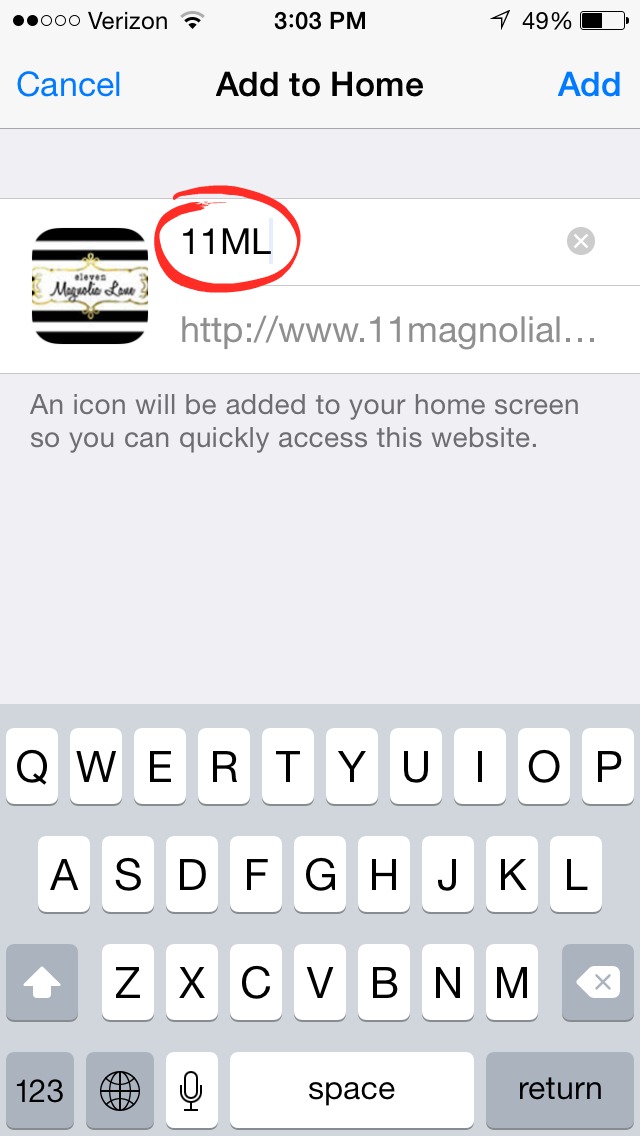
Now click on “Add” at the top right:
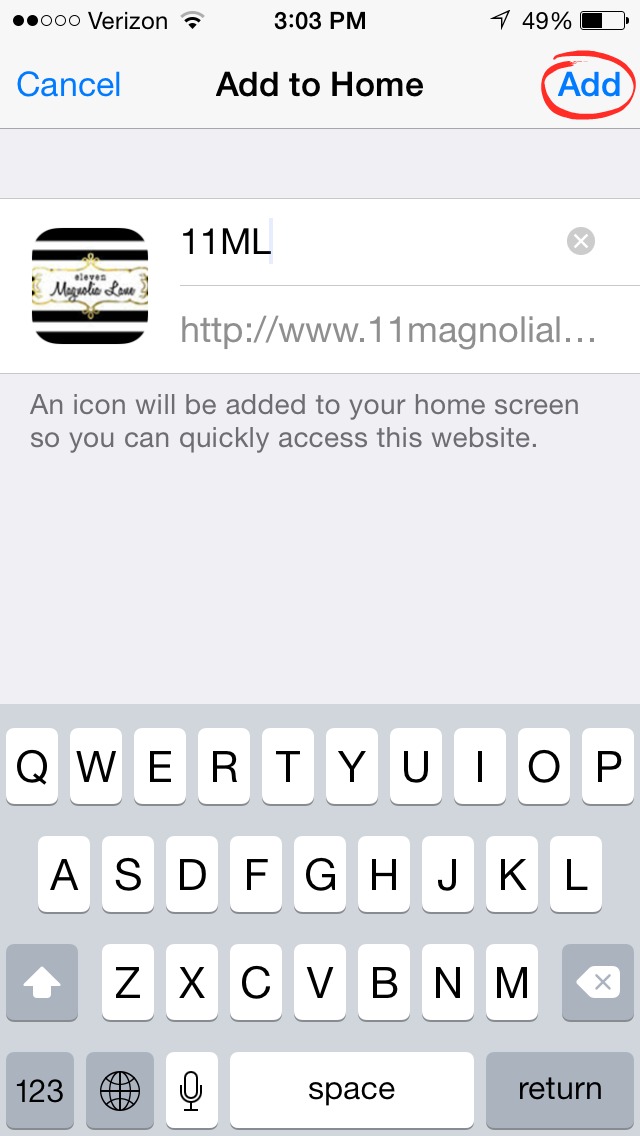
And look what shows up on your home screen–so cute!

Someone always asks, so my wallpaper is made with the Monogram App by Yellow Lab. It’s also what I use to create my round and vines monograms on my Silhouette.
Two things: first, yes, I know I have 1,192 unread email messages. If you have to wait a day or two for me to reply when you write me an email, this is why. I’ve already gotten it down from 1,800 a few months ago (and it could be worse, right?!).
Second, yes, you can do this for any website or blog that you love to visit. If they don’t have the cute little icon/app image configured, then you will see a mini screen shot of their home page instead.
If you’re an Android user, click {here} for a tutorial on how to add us to your home screen, and since I can’t test it out, please let me know how it works for you. I’d love to hear if iPad users have success using the above steps, too.
Thanks for stopping by–